Solid Edge - Non-graphic parts in assemblies
Non-graphic parts in assemblies
Assemblies often contain components for which there is no model required, such as paint, grease, oil, and labels. These non-graphic parts still need to be documented in the parts list and bill of materials that are created for the assembly. In Solid Edge, there are two ways you can add this information to the models.
You can define these as custom occurrence properties in the CustomOccurrenceProperties.xml file, and then add them to the individual part files and subassembly files using the Add Custom Occurrence Properties button in the Occurrence Properties dialog box.
You also can use the File Properties command in the Part and Sheet Metal environments to add custom properties to an empty part document. These custom properties allow you to define the required information for these types of parts. You can create two types of non-graphic parts: parts that require a unit type and quantity, and parts without a unit type and quantity.
Types of non-graphic parts
Parts with a unit type and quantity
Some non-graphic parts require a unit type and quantity. For example, you may require four liters of oil in an engine assembly. You can create a part document named OIL.PAR, then set the unit type, Liters, in the part document. Later, when you place the oil.par document in the assembly, you can set the unit quantity using the Occurrence Properties command on the Edit menu.
Parts without a unit type or quantity
Other non-graphic parts require no unit type or quantity. For example, you may require a small quantity of grease between certain parts in the assembly. These types of part quantities are usually documented "As Required" on a parts list or bill of materials. For these types of parts, you define the custom properties and the text string you want in the part document. You do not have to edit the occurrence properties in the assembly.
Placing Non-Graphic Parts
Since non-graphic parts do not need to be positioned with assembly relationships, you can place the part in the assembly by holding the SHIFT key and drag the part into the assembly.
Create a non-graphic part that uses units and value
This procedure shows you how to define custom properties for a non-graphic part that requires units, and a value for those units. Although no 3D model is required for these parts, they still need to be documented in a bill of materials or parts list. For example, you may require 4 liters of oil in an assembly.
1. Open a new part document, choose File menu→Info tab→File Properties to open the Properties dialog box.
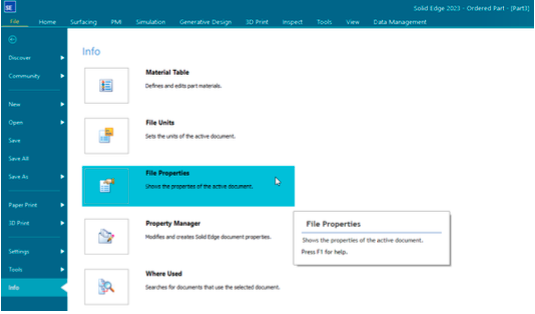
2. In the Custom group on the ribbon bar of the dialog, click Add.

3. In the Name field, type SE_ASSEMBLY_QUANTITY_OVERRIDE.
4. In the Type field, select Number from the list.

5. In the Value field, type 0 (zero), and then click the APPLY button.


6. In the Custom group on the ribbon bar of the dialog, click Add.

7. In the Name field, type SE_ASSEMBLY_QUANTITY_STRING.
8. In the Type field, select Text from the list.

9. In the Value field, type the unit and number of decimal places you want. For example, Liters;4. Click the Apply button.


Note: You must separate the unit type and decimal places with a semi-colon (;). If the number of decimal places you want is 2, you do not need to enter a value for the decimal places.
10. Click the Close button to close the File Properties dialog.

11. Save the part with a descriptive name, for example Oil.par.
To use the custom properties in an assembly, do the following:
1. Place the part in the assembly.
2. Select the part in the PathFinder tab or the graphics window, and then on the shortcut menu, choose Occurrence Properties.
3. In the Occurrence Properties dialog box, type the quantity value in the Quantity cell for the occurrence. Notice that the unit value you specified in the part document is displayed in the User-Defined Quantity column.

Tips:
• You can place a non-graphic part in an assembly without applying relationships by holding the SHIFT key, then dragging the part into the assembly.
• You can also set the quantity value using the Occurrence Properties button on the Place Part command bar.
• If you use many non-graphic parts at your company, you can create a template that has the non-graphic part custom properties defined.
Create a non-graphic part that is unitless
This procedure shows you how to define custom properties for a non-graphic part that does not require units. Although no 3D model is required for these parts, they still need to be documented in a bill of material or parts list. For example, you may require a small quantity of grease that on the parts list is documented As Required.
1. Open a new part document, choose File menu→Info tab→File Properties to open the Properties dialog box.
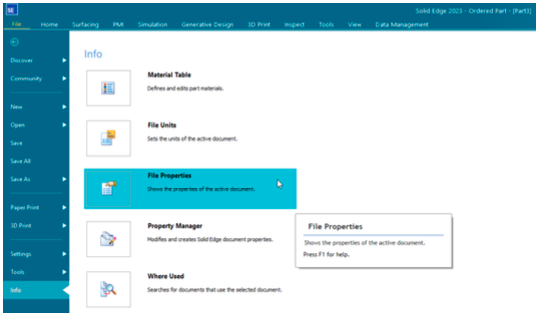
2. In the Custom group on the ribbon bar of the dialog, click Add.

3. In the Name field, type SE_ASSEMBLY_QUANTITY_OVERRIDE.
4. In the Type field, select Number from the list.

5. In the Value field, type 1 (one), and then click the APPLY button.

6.In the Custom group on the ribbon bar of the dialog, click Add.
7. In the Name field, type SE_ASSEMBLY_QUANTITY_STRING.
8. In the Type field, select Text from the list.
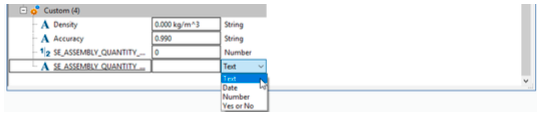
9. In the Value field, type the constant text you want. For example, type As Required, and then click the Apply button.

10. Click the Close button to close the File Properties dialog.

11. Save the part with a descriptive name, for example Grease.par.
To use the custom properties in an assembly, do the following:
• Place the part into the assembly. The required property is automatically recognized in the Occurrence Properties dialog box. To review the part's properties, select the part in the PathFinder tab or the graphics window, and then on the short cut menu, choose Occurrence Properties.
Tips:
- You can place a non-graphic part in an assembly without applying relationships by holding the Shift key, then dragging the part into the assembly.
- If you use many non-graphic parts at your company, you can create a template that has the non-graphic part custom properties defined.
February 7, 2024

