NX Sketch Tips
NX Sketch tips
Here are some tips that may help you make efficient use of NX Sketch.
Shading
Shading indicates a closed section of curves joined end to end. In this example, the interior region is shaded after trimming.
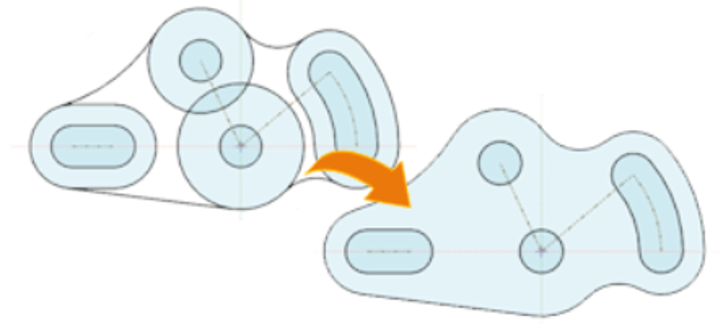
Lack of shading does not always mean there is a gap. In this case, the arcs and outer circles form a closed profile. But because all the curves do not meet end-to-end, Sketch does not shade the profile.
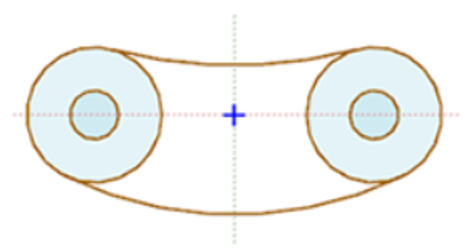
Helper lines
These lines snap to recent points in your sketch. To keep these lines from snapping to every point in the sketch, NX Sketch keeps a short list of the last few objects used.
In this example, to close the sketch with a vertical line, hover over the desired end point, then move the cursor back to where you want to click.

Reference curves
Use reference curves to position curves in a sketch to establish geometric relations and to make the design intent apparent.
In this case, a reference curve is dimensioned to locate a circle location by distance and angle. This method also expresses the design intent.
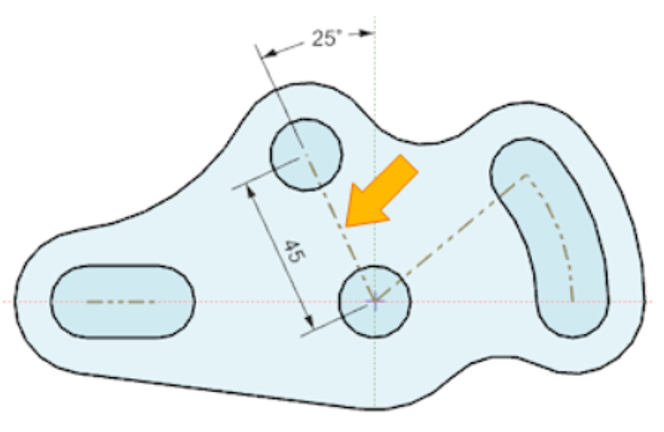
Trimming
Trimming curves into multiple pieces creates a more complex sketch with more relations to find when editing.
Don't assume that you need to trim every sketch. Instead, use Curve Rule options to select the regions or curves to use when you extrude the sketch.
In this example, some sides of a polygon were converted to reference curves instead of trimming.
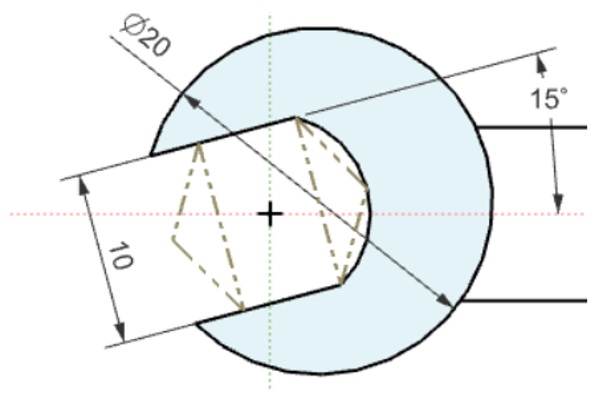
Persistent Relations
Use the option Display Persistent Relations when you need to see them.
The Polygon command creates a persistent relation by default.
Note: Create persistent relations only when necessary. Let the solver work for you.
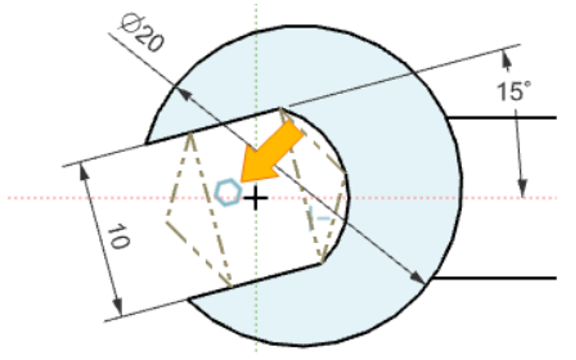
Fully defined
What if all the curves are black but the Status line does not indicate that the sketch is fully defined?
Make sure the option Show Movable is turned on.
Look for inadvertent points that are not fully defined as shown here. Small curves and points can be hard to see.
Watch for overlapping curves, where you might have performed an operation such as offset twice by mistake.
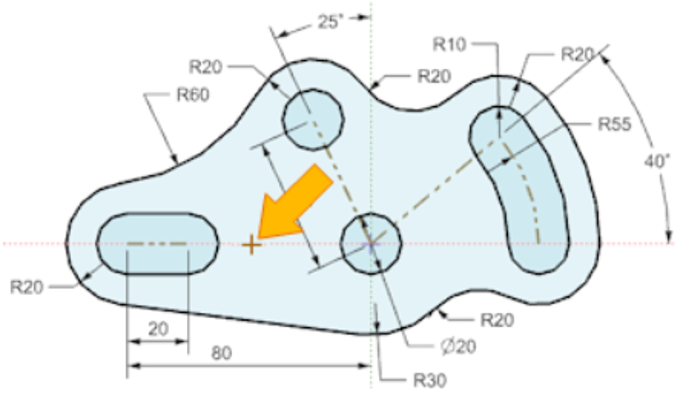
Design intent change
How can you change the design intent when many relations or dimension conflict?
• Try manually clicking relations to relax them, and then make your changes.
• Use the options Relax Relations or Relax Dimensions to let the solver propose a solution.
• Use the Move Curve command to move or rotate curves. This command works the other way around. You tell the command what relations you want to find and keep, rather than what relations to relax. Sometimes this can be simpler.
In the case shown here, this command was used to rotate the angle of the horizontal line, and keep the offset and tangent relations, but not horizontal or other relations.
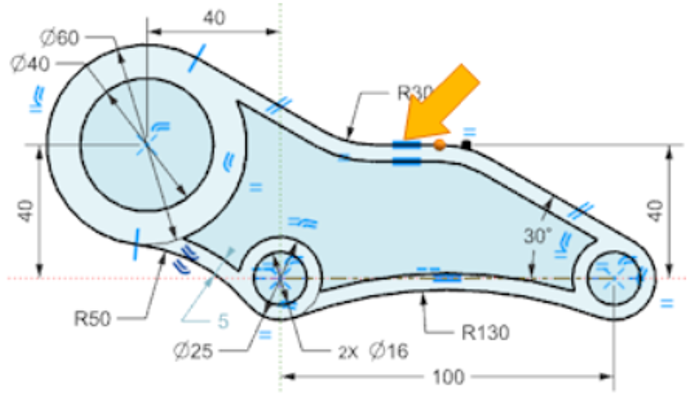
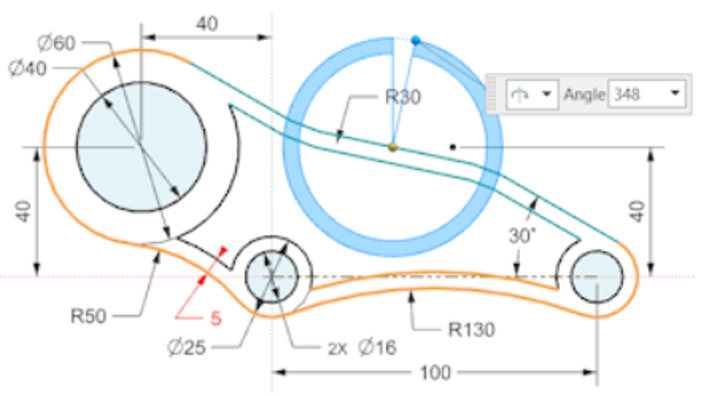
May 28, 2024

