Solid Edge - How to update the Siemens License Manager software for Solid Edge
The following steps are to be used if you wish to update the Siemens License Manager software for Solid Edge using your existing license file. This can be done without having to uninstall the old version of the License Manager software.
Step 1: Go to the Siemens Support web site (https://support.sw.siemens.com/enUS/). Expand the Downloads menu and select Siemens License Server.

Step 2: On the Siemens License Server Downloads page, select the latest version of Siemens License Server. In this example, the latest version is 4.3.0.
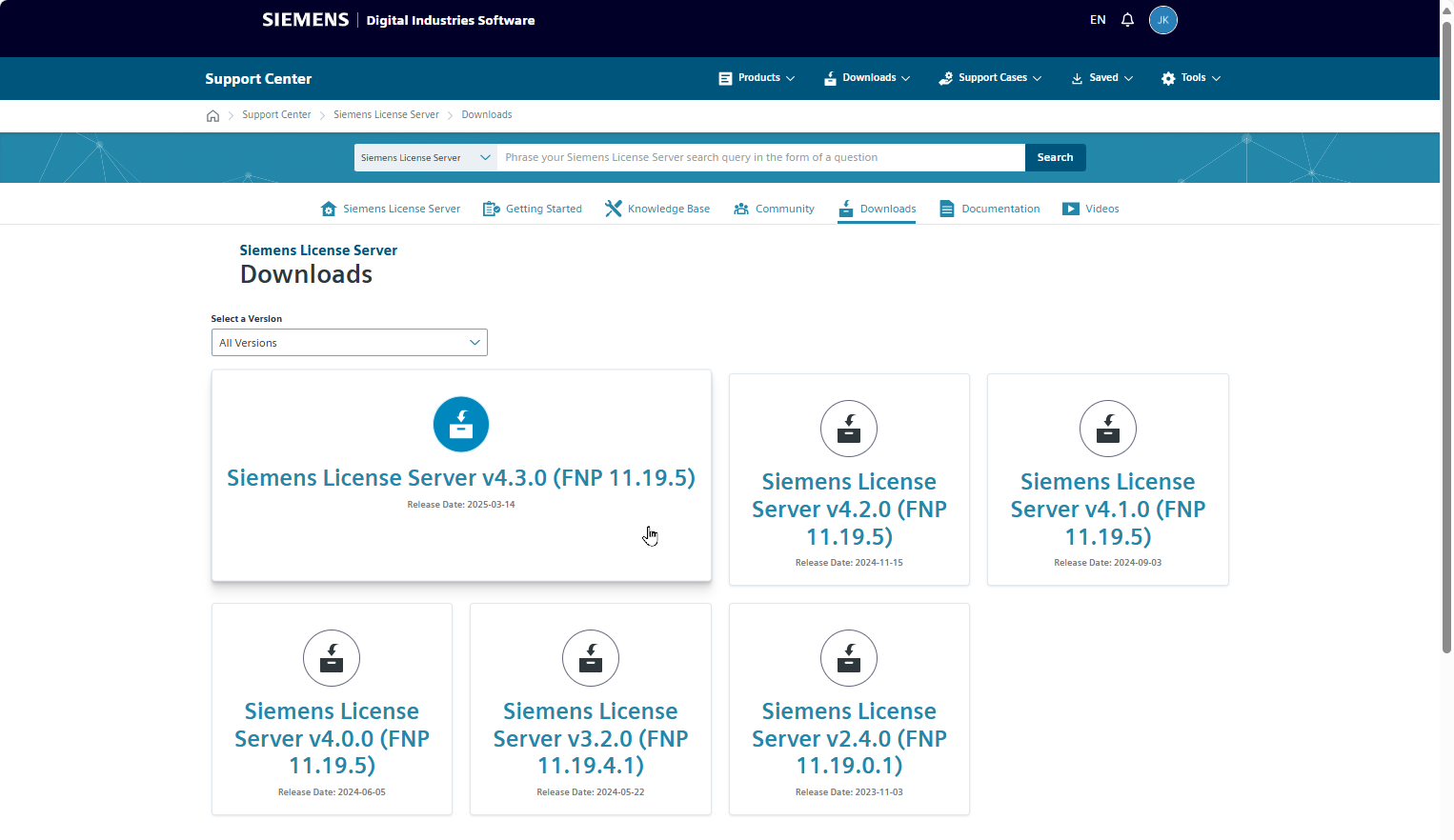
Step 3: Download the executable for Windows 64bit, in this example, it is the SiemensLicenseServer_v4.3.0.0_Win64_x86-64.exe file.
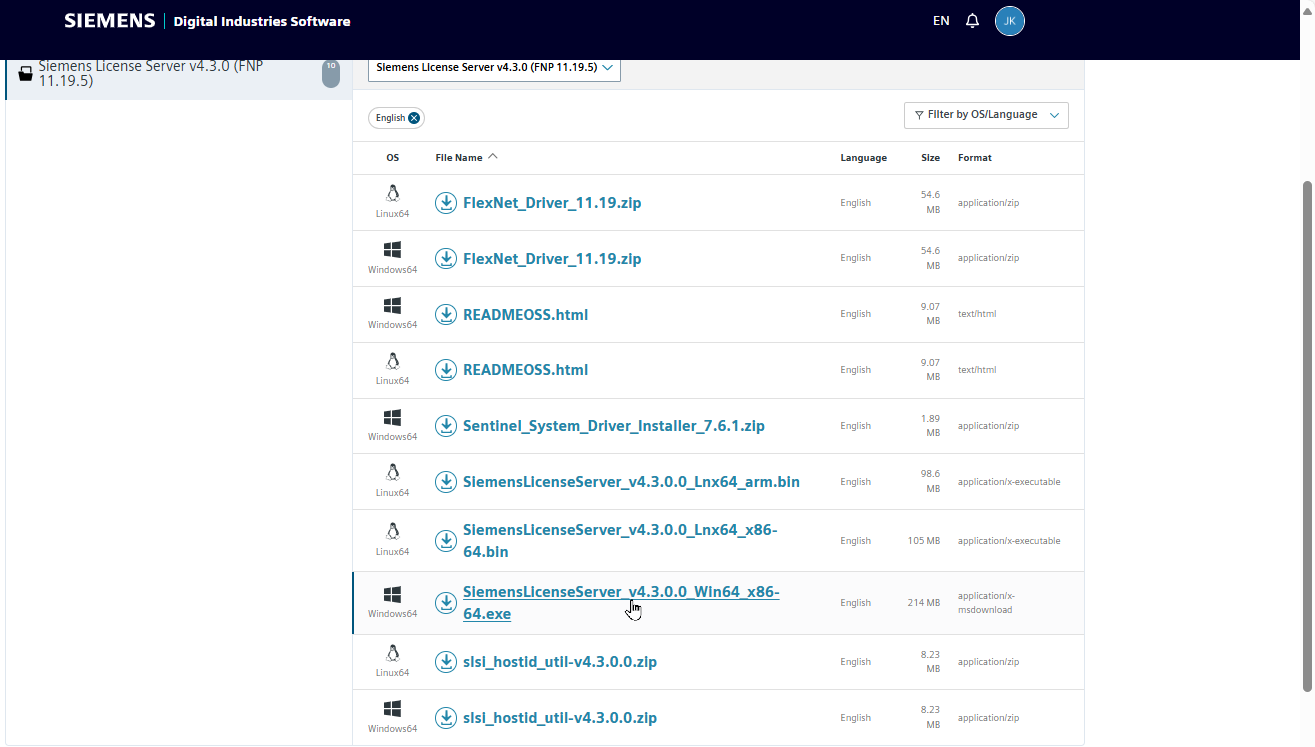
· This file will be downloaded to your Download folder.
Step 4: Locate the downloaded file and right-click on it. Select Run as administrator from the shortcut menu. Important: You need to have Administrator privileges to install this software.
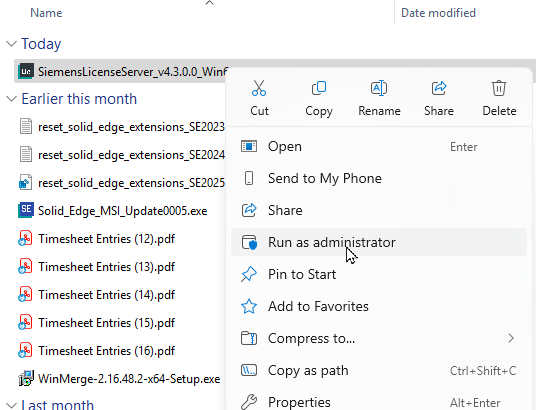
· The file will launch the file. It will take a minute to unpack and launch.
· You will receive the following message, simply click Yes to proceed.

· Select the preferred language and click OK.
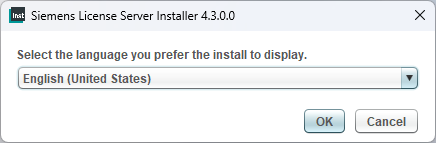
· Notice the default setting is set to Update License Server Software. Click OK to start the update.
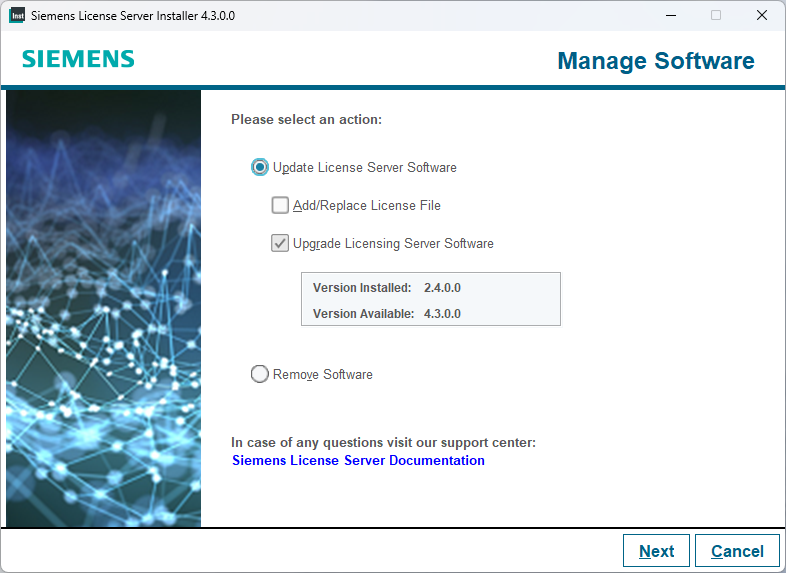
· The program will read you existing Port settings and show them on this display. Simply click Next, to keep the same Port settings.
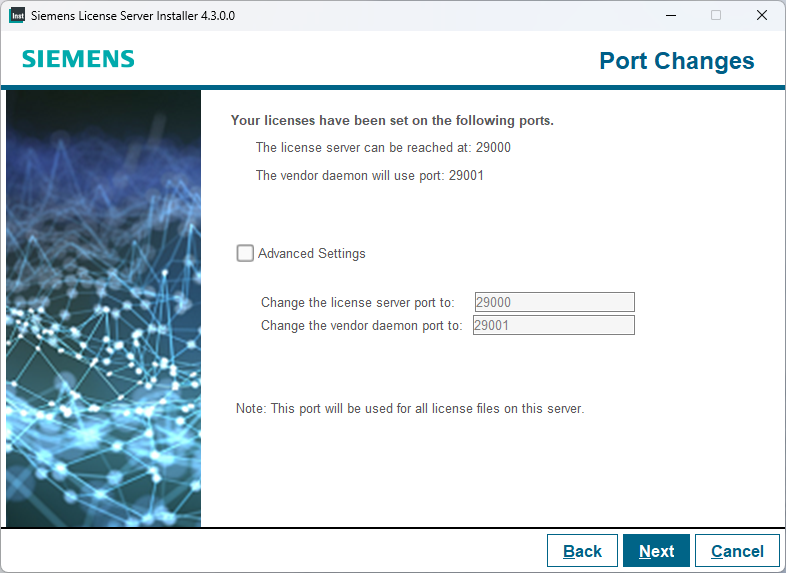
· You are then presented with the confirmation dialog. Click Next.
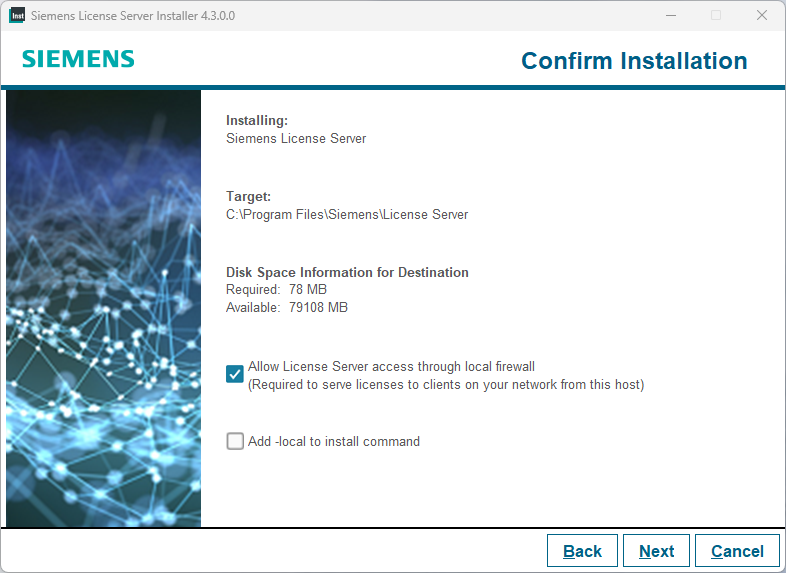
· The file begins the installation process followed by the configuration service.

· When finished, you will see the Installation Complete dialog.
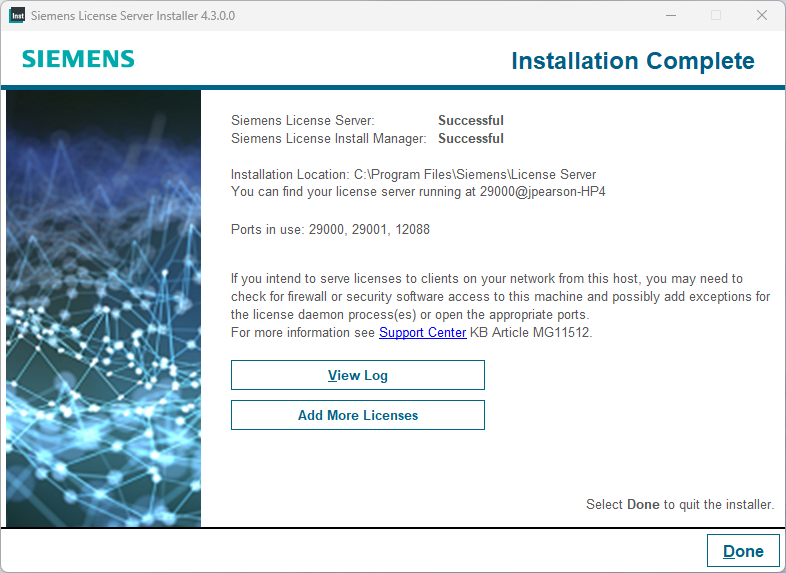
· Click Done, to finish the installation.
Step 5: Verify that the version has been updated. To do this, go to the C:\Program Files\Siemens\License Server folder and open the Version.txt file.
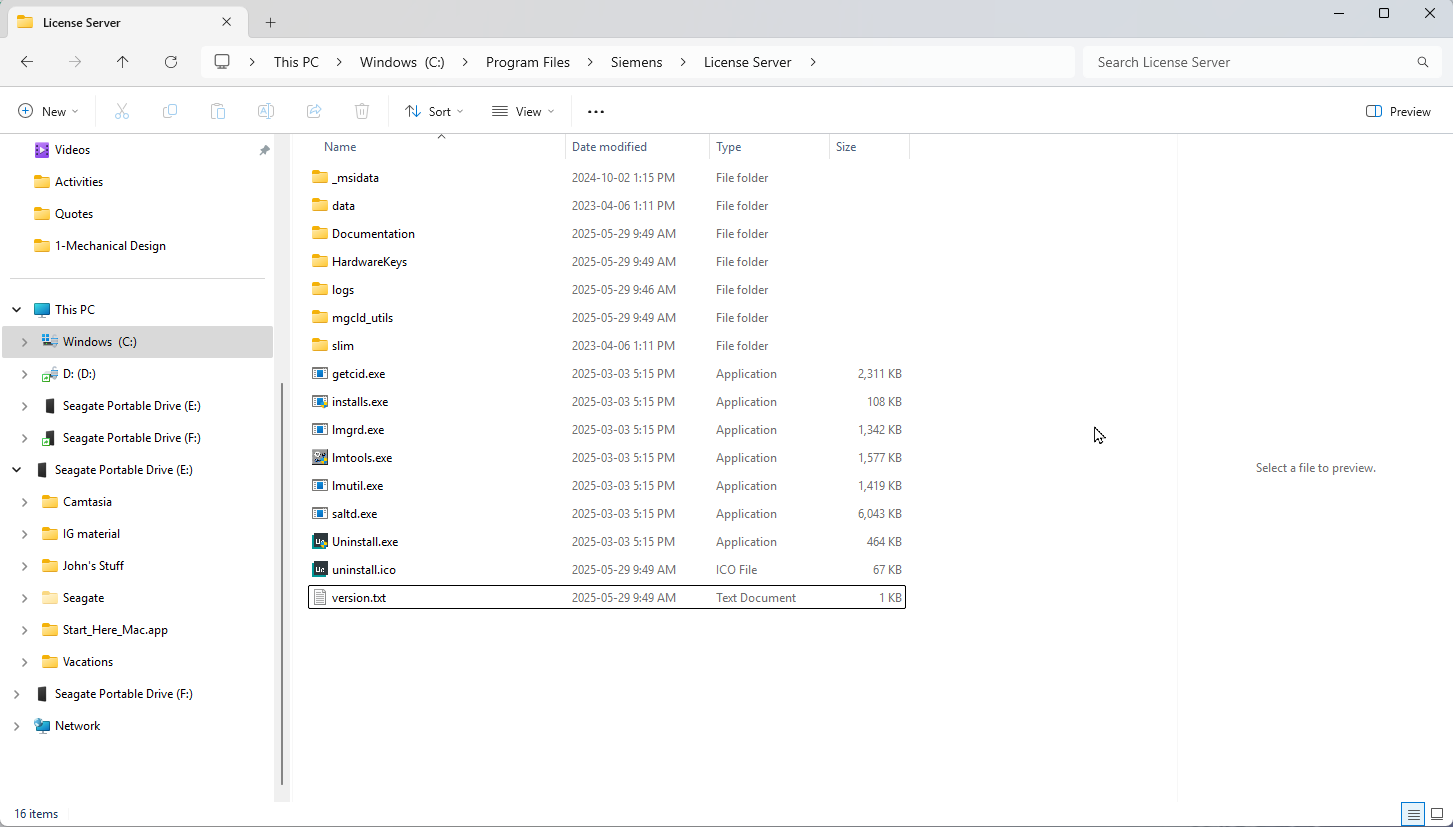
· The version is listed in the Version.txt file.
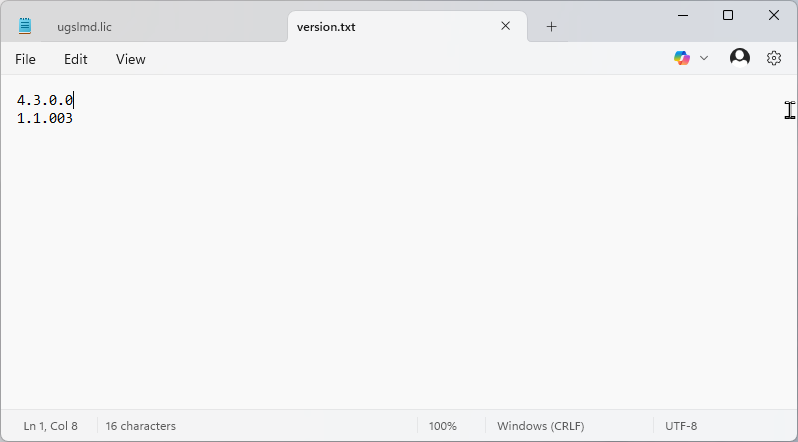
· You have updated the Siemens License Manager software to the latest version.
June 18, 2025

